Email: pcsupport@proven-solutions.com
Phone: 416-227-2290
Location: Toronto, Ontario, Canada
Halloween is over, but is your computer still haunting you?
Tricks and Treats for this November.
You are not being paranoid.
Your computer could potentially be spying on you!
Here are 3 of the ways it can be spying on you and 3 simple tricks to stop it.
1. Is Someone Watching You?
If you have a webcam on your laptop, monitor or connected to your desktop computer, the possibility is there.
The simplest way of preventing this spying is to simply cover up the webcam lens with a piece of paper and tape.
Even a band-aid will do the trick as shown in the photo below.
You can always remove the covering when you choose to use your webcam with someone that you know.
2. Could Someone Be Listening To You?
The potential is there for any website to listen to your conversations, without your knowledge, through the microphones built into laptops.
Also, microphones can be added to computers either on their own or as part of a headset.
The best advice would be to disable your microphone and only turn it on again when you need it.
Here are some general instructions on how to do this.
The instructions for your computer may vary depending on the microphone, model of computer or operating system.
3. Is Someone Following You?
Sometimes, ads on your computer seem to read your mind.
This is not your imagination because websites can save cookies to your hard drive.
These cookies can track personal information about you and this is why these ‘personalized’ ads seem to be following you around while you are browsing.
Below I will show you how to delete all of your cookies in Chrome.
Please note that by deleting all of your cookies, you will be signed out of Websites so you will need to have your usernames and passwords at hand to sign back in.
These steps will delete all of your Chrome cookies:
You can always contact Proven Solutions if you need more help with any of these tricks or more tips to help you protect your privacy and keep your computer secure.
I encourage you to contact us for any computer related inquiries.
Old age creeps up slowly – unless you’re a computer.
Then it seems to happen overnight. One day you’re logging in normally and jumping right into the action, the next day booting up takes so long you not only have time to make a cup of coffee, you could have run out to the local café for the good stuff.
This is the stage where many people throw their hands in the air and start wishing for a new computer.
Except your computer isn’t broken and doesn’t need replacing, it’s just….slow.
Time-wasting, focus-losing, frustratingly slow.
Like any machine, computers have parts that wear out – particularly if they have moving parts that are in near-constant use.
The hard drive is the #1 cause of speed bottlenecks in most computers.
Traditional hard drives are made up of a stack of round magnetic platters, spinning at up to 7,200 rpm, while a read/write head on a mechanical arm whizzes back and forth.
Eventually, the platters take longer to spin up, unable to reach full throttle, and the mechanical arm becomes sluggish.
Which leaves you waiting. And waiting…
SSD’s Can Give Aging Computers A New Lease On Life
The new era of hard drives is here with Solid State Drives – and they have no moving parts.
Zero.
They’re actually a lot like your USB stick that continually takes a beating but still performs perfectly.
Making an upgrade to SSD can knock minutes (an eternity) off boot time, as well streamlines regular computer operations with rapid fire functionality. They’re:
Upgrading your tired hard drive to a super-fast SSD can be done within one day.
Normally $309 CDN, schedule this upgrade by January 31 2017 and for only $279 CDN we will supply and install a 250GB SSD for you, as well as clone your existing hard drive to it (Windows, programs and data).
Other capacities of SSD drives are also available during this special offer.
Contact Proven Solutions today to upgrade to a SSD.
Thinking of buying a new computer preinstalled with the Windows 7 operating system?
The deadline for this is on October 31* and it is quickly approaching – less than 2 months away!
It could become complicated, time consuming and more expensive if you miss the cut-off date and still want to run Windows 7.
Some important facts about Windows 7:
* Windows 7 is still the most popular operating system and is installed on over 47% of all computers.
* Microsoft will continue to provide security updates, performance improvements as well as support for new hardware for Windows 7 until at least January 2020.
* Windows 7 is more compatible with other software and hardware than Windows 10.
Contact Proven Solutions today for the best selection of computers with Windows 7 preinstalled or if you would like to discuss your next computer purchase in more detail.
*Microsoft will only sell Windows 7 licenses to computer manufacturers until October 31, 2016.
The ability to purchase a specific model of computer with Windows 7 preinstalled will depend on available inventory.
You may have heard that Windows 10 was released on Wednesday – July 29.
Microsoft is offering a free upgrade to Windows 7 and 8.1 users.
You can do this by clicking on this little icon on your system tray.
While the price is right, I recommend that you wait before you make the jump to upgrade your computer to Windows 10.
Stay, Go or …
Whenever a client asks me if they should stay with Windows 7 or 8.1 or go to Windows 10, I recommend that they wait and see and here’s why:
Since the free upgrade offer is valid for a year, I suggest that you wait and see so that you can avoid wasting valuable time and costly problems.
How to be Prepared
In the meantime, here are some things to do to get ready for the Windows 10 upgrade:
When You Are Ready to Upgrade to Windows 10
Experts are suggesting a clean installation of Windows 10. This reformats your hard drive and will wipe out any hidden malware as well as other issues. That way you’re not bringing old problems with you.
The upgrade of an operating system can be a difficult task for many people.
If you need assistance with the preparation and implementation of this upgrade, Proven Solutions can help you.
Our professional services include all of the above recommendations and much more.
Please feel free to contact me to discuss this project or with any questions that you may have.
Proven Solutions Inc. has been providing computer services and sales to Toronto, Ontario and the surrounding area (GTA) for over 20 years.
Feel free to contact Proven Solutions at any time.
Your password may be your only defense against fraud in protecting your important personal information in your online accounts.
Proper Password Policies
Passwords need to be strong, at least 8 characters long and include upper and lower case letters, numbers and symbols.
You should always use a unique password for each online account e.g. Ebay, Amazon, Gmail, etc.
Change your passwords regularly – at least every 3 months.
Your passwords should be backed up frequently and stored in a safe location but not ‘in the cloud’.
A Password Manager can help you navigate your way through all of the complexities of following proper password policies.
Benefits of using a Password Manager
Password Managers remember your passwords for you so you don’t need to.
You will no longer need post-it notes, scraps of paper, long written lists, documents or spreadsheets to store your passwords.
Strong and unique passwords can be generated for each Web site so that you do not have to think of your own.
Your Password Manager can automatically fill in your login information at Web sites which allows you to save time and help avoid mistakes.
Expiry dates can be set for each password so that you are reminded that it should be changed.
Your data will be encrypted and only the Master Password will unlock the Password Manager.
The only password that you will have to remember is the strong Master Password that you choose.
Proven Solutions recommendation and special offer
The Password Manager that Proven Solutions has been using and recommending for many years will help your online life become easier and more secure.
It is user friendly and has all of the benefits mentioned above … plus much more.
Schedule your installation by June 21, for a one-time cost of only $40 CDN, and get this easy-to-use solution working for you.
The following are included in this offer:
* Installation and configuration of the Password Manager using a remote connection.
* Tips on choosing and storing a strong Master Password.
* Up to 25 minutes of remote training and support that you can use either at the time of installation or at a later date.
Proven Solutions Inc. has been providing computer services and sales to Toronto, Ontario and the surrounding area (GTA) for over 20 years.
Feel free to contact Proven Solutions at any time.
Facebook may start automatically streaming videos in your News Feed which could max out your monthly allowance and you could be charged extra for the overage on your data plan.
If you don’t have an unlimited data plan and your cell phone bill seems too high, you might want to try changing your ‘autoplay’ setting in Facebook.
Iphone users should tap ‘Settings’ -> ‘Facebook’ -> ‘Settings’ -‘Auto-play’ and then choose ‘Off’ or ‘WiFi only’.
On an Android device, start the Facebook app and then go to the account settings. Then click ‘App Settings’ and then choose either ‘Off’ or ‘Auto-play on WiFi’.

I visited a new client this past week in the Toronto GTA area who had important photos and other data on her computer.
I asked her if she wanted me to install a backup that would protect all of her data, programs and operating system.
She told me that she already had a backup in place that her previous computer technician had installed.
When I checked the backup, I could not find any updates since the original copy of some of her files over a year ago.
We went over the contents of the backup together and still could not find anything more current.
Her existing backup system was obviously not working as advertised.
Prior to this backup that was not updating properly she was depending on a system from Clickfree.
It was supposed to be an automatic system that she never had to check once it was installed.
Murphy’s law (“Anything that can go wrong, will go wrong”) struck home when her computer crashed and a computer repair shop could not find any data on the Clickfree hard drive.
It would have cost much less to restore from a functioning backup compared to recovering data from a failed hard drive.
What is the sense of a backup system that fails?
It is a false sense of security.
Your computer might crash.
A virus or other malware may infect your computer.
Or, you might accidentally delete a file or a folder that you really need.
Based upon decades of experience in the IT industry I have fine tuned my requirements for a backup systems to include at least:
I have installed hundreds of these backup systems in the Toronto (GTA) area.
My clients have always been able to recover, from their backup, any precious photos or other important files.
This is a backup solution that has been researched, tested and that you can trust is working properly.
I always have this trusted backup system in my onsite service kit.
This is because I understand how important it is to protect my client’s data and to be able to recover quickly from mistakes and software / hardware issues as well as viruses and other malware.
My clients can choose to have Proven Solutions Toronto Computer Service monitor that the backup is working properly on a daily basis for up to three months for free.
I can also connect remotely and literally show you that your current files are on the backup for no additional charge.
It is one thing to install a backup system but it is another matter to know that it works!
You can contact Proven Solutions Toronto Computer Services (phone 416-227-2290) about your needs for a computer backup system today.
Guest post by Dianne – Creative Assistant at Proven Solutions.
![]()
Wow, I couldn’t open up Allan’s emails yesterday in my Gmail account in Internet Explorer.
I just thought it was something weird with my computer and it would fix itself somehow.
Computers can do that you know.
I am an impatient person sometimes…so I just opened it up in FireFox instead and forget about the whole thing.
It happened again today though, so I thought I better bring it to Allan’s attention because this was pretty strange.
I hadn’t changed any setting in Gmail or on my computer at all.
I use Windows 7 because I really like it … it is visually softer and prettier on the eye.
It is very intuitive to use for me.
I love to use Gmail because it is fun, internet based and also fairly easy to use and easy to search for past emails, although lately Gmail keeps making so many changes and I am not so sure I like them very much or I just hate change.
I am also a diehard Internet Explorer fan no matter how much Allan tells me FireFox is better.
I still like IE because I don’t have to fuss with all the security precautions that FireFox has.
I can live dangerously because I do a back up anyway on my computer every day.
I also really like to see my links highlighted as I copy and paste them and I don’t want to deal with extra steps to get that done.
Anyway back to the point.
I am also the GOOGLE QUEEN of Proven Solutions and I Googled the issue at hand and came across a post that helped Allan FIX OUR ISSUE FOR NOW. I am not very technically inclined but I am smart enough to know how to point Allan in the right direction .. and, of course, let him do the heavy lifting.
It looks to be like a vey NEW BUG IN GMAIL that they need to patch from their end.
The link that I emailed to Allan contained many possible fixes for the problem.
Allan read the post and figured out the solution right away.
Either his email had to be sent in plain text (not HTML) or my Gmail has to be in basic HTML view (and not standard).
We decided that Allan would leave his Email settings as they were and that I would switch my Gmail to basic HTML view.
To switch to basic HTML view first I signed into my Gmail account and then I clicked here.
Now I can then open his emails just fine using Internet Explorer.
So, if you are having a similar problem with Gmail, I hope that this post will be helpful to you.
You can tell that I am the creative assistant and Allan has to hone me in, but he gave me free rein (well almost) to write this in the company’s blog today as a test if I should continue?
Do you think I should?
You can vote YES or NO in the comments.
I hope that you enjoyed reading this post and find it useful.
Dianne – Creative Assistant at Proven Solutions
The above Blog post is the first from Dianne – our Creative Assistant.
Proven Solutions Inc. has been providing computer services and sales to Toronto, Ontario and the surrounding area (GTA) for over 20 years.
Feel free to contact Proven Solutions at any time.

Does this mean that Windows XP will suddenly stop working?
No, you will still be able to use Windows XP but …
What “End-Of-Life” does mean is that Microsoft will be discontinuing support for Windows XP on April 8, 2014.
An unsupported version of Windows will no longer receive software updates from Microsoft.
After April 8, 2014, other software manufacturers that develop anti-virus programs, browsers, etc. may also stop supporting XP.
Their development teams will then be able to focus on more current Operating Systems.
Again, this will increase the risk to computers running Windows XP.
The lack of development can also cause compatibility issues such as:
Hardware manufacturers may not provide drivers for new printers, components and other peripherals.
This may create compatibility issues between XP and your new hardware.

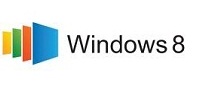
Proven Solutions understands that everyone’s needs are different.
We will provide sound advice while keeping your best interest in mind.